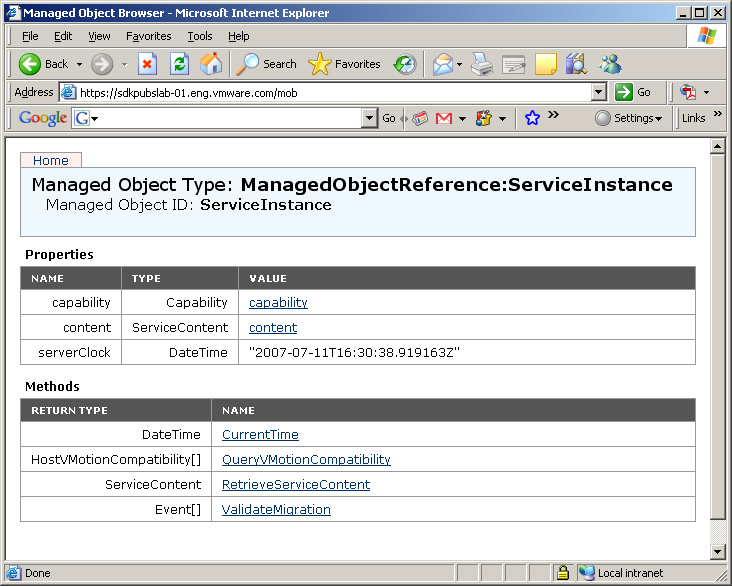The Managed Object Browser, or MOB, is a Web-based server application available for all ESX/ESXi and vCenter Server systems. The MOB lets you examine the objects that exist on the server and navigate through the hierarchy of live objects by clicking on links. The MOB populates the browser with actual runtime information, for example, the names of properties.
|
Caution Despite the word “browser” in its name, the MOB is not a read-only mechanism. The MOB allows you to make changes on the server by clicking the InvokeMethod link associated with methods.
|
The MOB runs in a web browser and is accessed by using the fully-qualified domain name or IP address for the ESX/ESXi or vCenter Server system.
|
2
|
https://hostname.yourcompany.com/mob
If warning messages regarding the SSL certificate appear, you can disregard them and continue to log in to the MOB, if VMware is the certificate authority and you are not in a production environment.
The MOB reveals the underlying structures of the object model. Seeing the structure in conjunction with the API Reference Guide, can help with understanding the model.
Upon successful connection to the MOB, the browser displays the managed object reference for ServiceInstance (see Managed Object Browser Connected to a VirtualCenter Server System). Client applications do not use managed objects directly, but interact with server-side managed objects by reference, using instances of the ManagedObjectReference data created for this purpose.
The page lists the properties and methods available through a ServiceInstance object. The ServiceInstance methods and properties provide access to the entire set of services and inventory objects available on the server. See Datacenter Inventory.
The MOB lets you examine the relationships among objects by looking at the properties and their values, and then drilling down into the objects. To explore the objects on the server, click the links in the Value column to navigate to the page that displays the object.
For example, to find out more about ServiceContent, click the content link to display the ServiceContent data object instance.