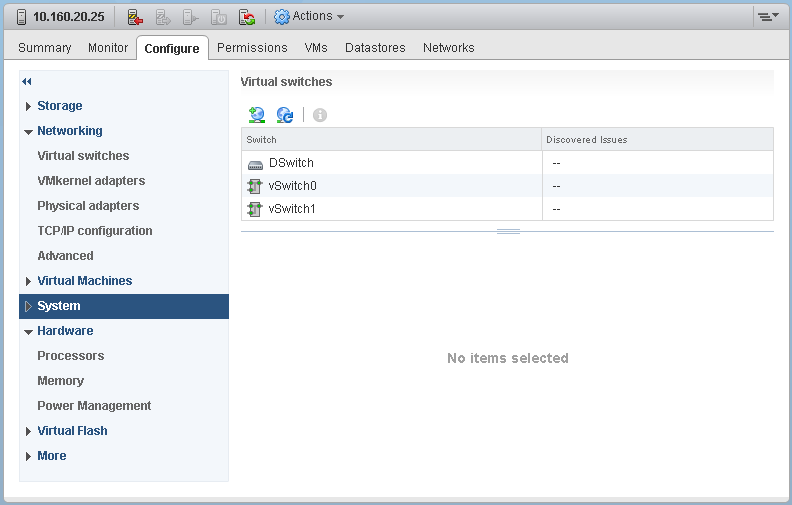The vSphere Web Client displays the home screen, solutions and applications, and information about the virtual infrastructure in the main workspace.
The main workspace is the center of the vSphere Web Client graphical user interface and contains data views, navigation elements such as tabs and toolbars or context menus for user actions.
The home screen is the initial view shown in the main workspace when you log into the vSphere Web Client. The home screen contains icon shortcuts to different solutions and inventories in the virtual infrastructure. You can extend the home screen by adding additional shortcuts.
When you browse the virtual infrastructure by using the object navigator, the main workspace displays an object workspace. An object workspace presents information about the selected vSphere object in a hierarchy of nested Flex data views, which are displayed as top-level tabbed screens. Any given vSphere object has associated Getting Started, Summary, Monitor, Configure, Permissions, and categorized relations top-level tab screens. Some of these tabs contain table of contents elements and views within these elements.
Some of the nested data views are contextual. For example, the Monitor tab always contains a second-level Issues tab, and contain also a second-level Events tab if any events are present for the selected object.
You can extend the object workspace for any given vSphere object type by adding second-level tabs or views to the existing hierarchy. The object workspace for each vSphere object contains the following top-level tabs.
The main workspace can display global views. A global view is a data view that is not a part of an object workspace for any vSphere object type. A global view is a free-form data view and need not follow a tab hierarchy as an object workspace does.
You can extend the vSphere Web Client with your own global views. Your global views can collect or summarize information from many different sources in the vSphere environment to create a dashboard or quick access screen, or to display information from outside the vSphere environment.
If you add a custom object type to the vSphere environment, you can extend the main workspace to display an object workspace for that custom object. The vSphere Web Client SDK contains templates to help you create the standard object workspace tabs, such as Getting Started, Summary, Monitor, Configure, Permissions, and the categorized tabs for object relations.