Networking Using vSphere Distributed Switches
When you want to connect a virtual machine to the outside world, you can use a standard switch or a distributed switch. With a distributed switch, the virtual machine can maintain its network settings even if the virtual machine is migrated to a different host.
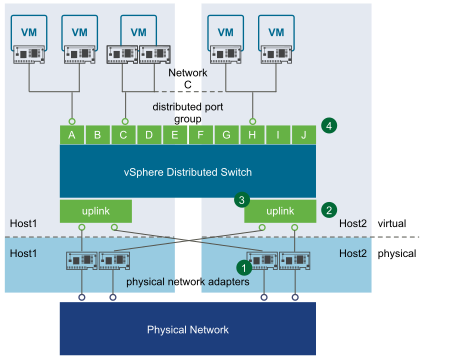
- Each physical network adapter (1) on the host is paired with a distributed uplink port (2), which represents the uplink to the virtual machine. With distributed switches, the virtual machine no longer depends on the host’s physical uplink but on the (virtual) uplink port. You manage a uplink ports primarily using the vSphere Client or vSphere APIs.
-
The distributed switch itself (3) functions as a single virtual switch across all associated hosts. Because the switch is not associated with a single host, virtual machines can maintain consistent network configuration as they migrate from one host to another.
Like a standard switch, each distributed switch is a network hub that virtual machines can use. A distributed switch can route traffic internally between virtual machines or link to an external network by connecting to physical network adapters. You create a distributed switch by using the vSphere Client UI. You can list distributed virtual switches by using the esxcli network vswitch command. See Setting Up Virtual Switches and Associating a Switch with a Network Interface.