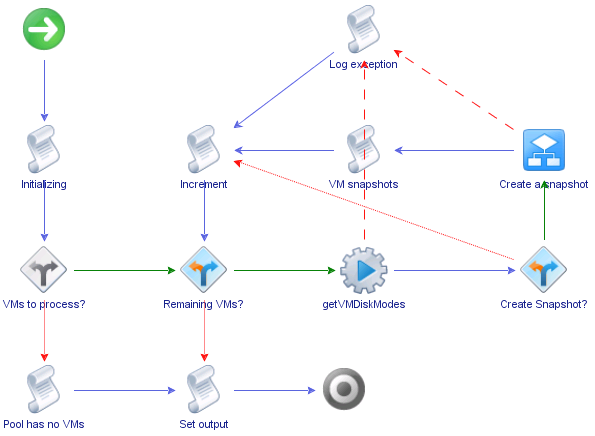You can create a workflow's schema in the workflow editor. The workflow schema contains the elements that the workflow runs, and determines the logical flow of the workflow.
Prerequisites
Complete the following tasks.
Procedure
1 | Click the Schema tab in the workflow editor. |
2 | Add the following schema elements to the workflow schema.
|
|
|
|---|
|
|
|
|
|
Below the Initializing scriptable task element
|
|
|
Below the VMs to Process? custom decision element, linked with a red arrow
|
|
|
Right of the VMs to Process? custom decision element, linked with a green arrow
|
|
|
Right of the Remaining VMs? custom decision element, linked with a green arrow
|
|
|
Right of the getVMDiskModes action element, linked with a blue arrow
|
|
|
Above the Create Snapshot? custom decision element, linked with a green arrow
|
|
|
Left of the Create a snapshot workflow, linked with a blue arrow
|
|
|
Left of the VM Snapshots scriptable task element, linked with a blue arrow
|
|
|
Right of the Pool Has No VMs scriptable task element, linked with a blue arrow
|
|
3 | Add a Log Exception scriptable task element. a | Create an exception handling link from the Create a snapshot workflow to an End element. |
b | Drag a scriptable task element to the red dashed arrow that links the Create a snapshot workflow to an End element. |
c | Double-click the scriptable task element and rename it to Log Exception. |
d | Move the Log Exception scriptable task element to above the VM Snapshots scriptable task element. |
|
4 | Unlink all End elements except the End element that is at the right of the Set Output scriptable task element. |
5 | Link the remaining elements as described in the following table.
|
|
|
|
|---|
getVMDiskModes action element
|
Log Exception scriptable task element
|
|
|
Create Snapshot? custom decision element
|
Increment scriptable task element
|
|
|
Log Exception scriptable task element
|
Increment scriptable task element
|
|
Normal workflow progression
|
Increment scriptable task element
|
Remaining VMs? custom decision element
|
|
Normal workflow progression
|
Remaining VMs? custom decision element
|
Set Output scriptable task element
|
|
|
|
6 | Click Save at the bottom of the Schema tab. |
The following figure shows what the linked elements of the Take a Snapshot of All Virtual Machines in a Resource Pool workflow should look like.
Linking of the Take a Snapshot of All Virtual Machines in a Resource Pool Example Workflow
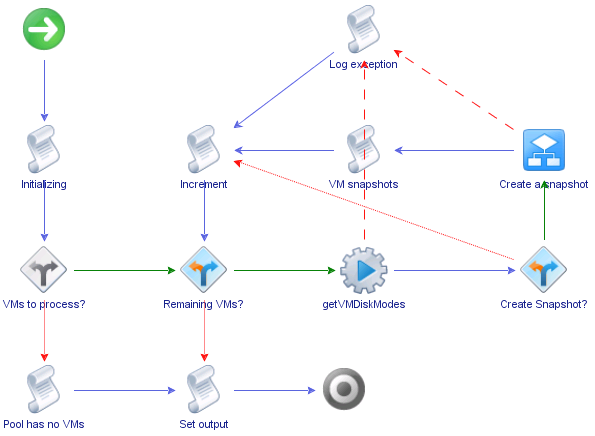
What to do next
You can optionally define workflow zones by using workflow notes.